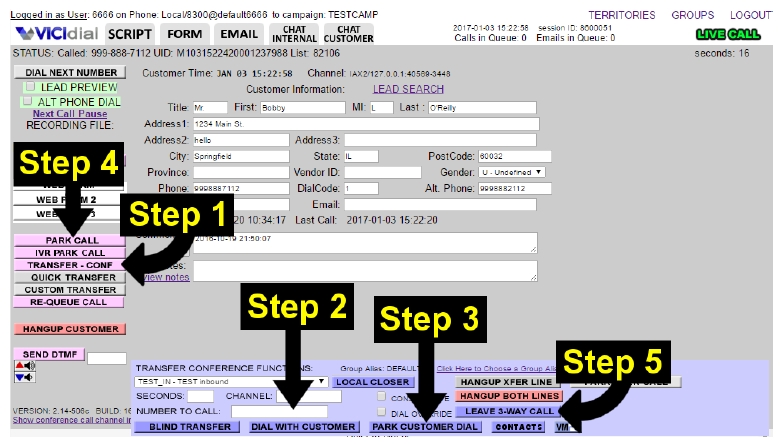¶ Overview
The transfer-conference button can be found on the left side menu of the Agent screen. The button opens up a rectanglular form towards the bottom of the agent screen that allows agents to transfer the call or add a third party (conference call).
ViciDial has 9 different types of transfers & conferences, 4 agent to agent (internal), 4 agent to external target and the Quick Transfer which works for both depending on configuration. See below for agent guides for each transfer-conference type
Once a conference has been created, the agent can exit the conference using one of 3 possible methods. See below for instructions for each exit method.
¶ How To Leave Transfer-Conference
¶ LEAVE 3-WAY CALL
To disconnect from the conference and keep the customer connected with transfer target, click this button. This will end the agent's interaction with the customer, and send them to the Disposition screen.
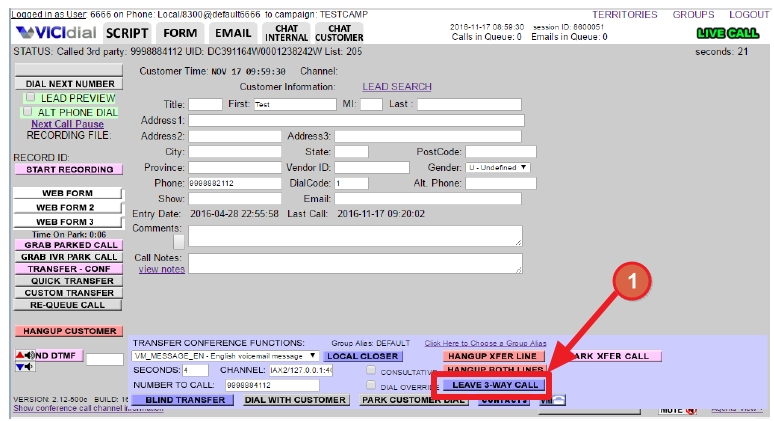
¶ HANGUP TRANSFER LINE
To disconnect the conference and keep both agent and customer connected, click this button.
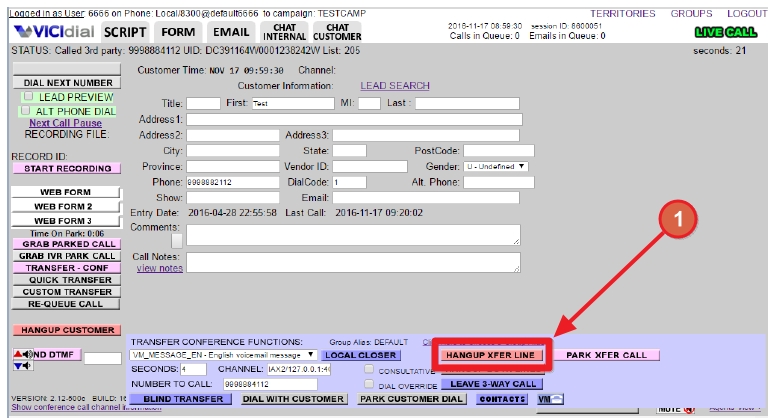
¶ HANGUP BOTH LINES
To disconnect all parties from the conference, click this button. This button will hang up all lines, both customer and transfer target, and will send the agent to the Disposition screen.
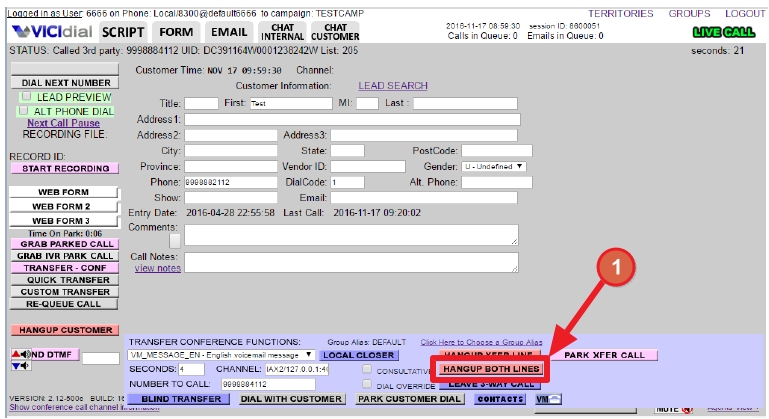
¶ PARK XFER CALL
OPTIONAL. This button works just like the PARK CALL button for customers however it only affects the 3-way call. Can be used by agent to put the transfer target line on hold. May require special configuration in your campaign to work properly.
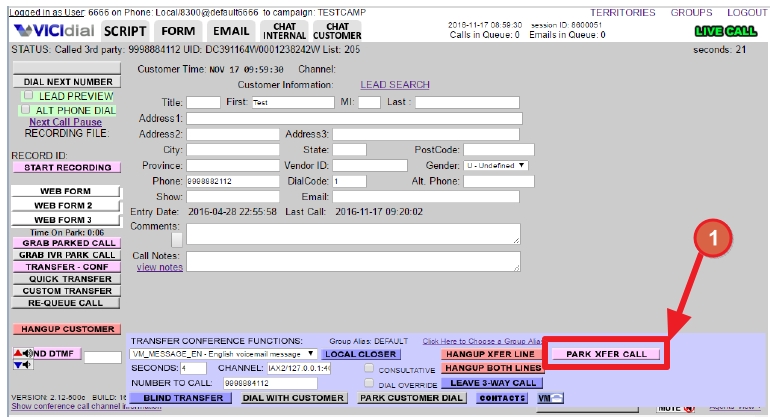
¶ Transfer-Conference Types & Guides
¶ Agent to Agent (Internal/Closer) Blind Transfer
This option should be used when an Agent wants to immediately send a call to another agent or ingroup internally, WITHOUT notifying the other agent or group or staying on the line with the customer. AKA Blind Internal Transfer. This will end the agent's interaction with the customer, and send them to the Disposition screen.
- Click
TRANSFER-CONFERENCEbutton from left side menu - Choose the proper ingroup from the drop down menu select list
- Click
LOCAL CLOSERbutton to send the call
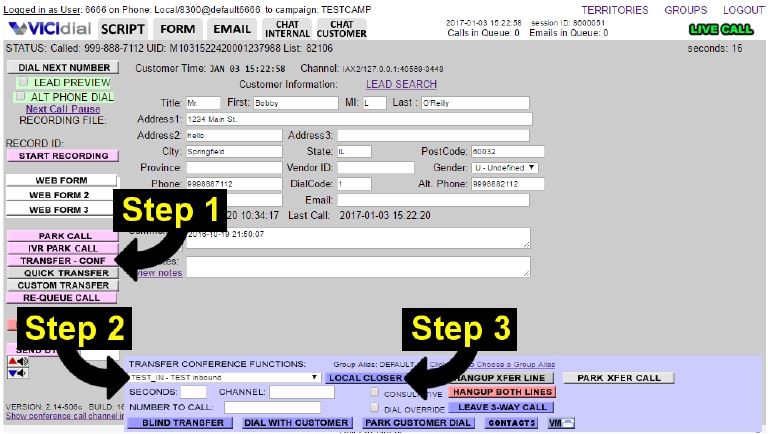
¶ Agent to Agent (Internal/Closer) Consultative Transfer
This option is when the Agent wants to transfer or conference the call to another agent or Ingroup where both the agent and customer will wait together. The agent is able to talk with the customer during the process and while waiting for the other line to answer. Once the other end answers all 3 parties will be in the conference. This is considered a warm transfer where the transferring agent is able to introduce the customer to the receiving agent before leaving the call.
- Click
TRANSFER-CONFERENCEbutton from left side menu - Select the proper Ingroup from the drop down menu
- Click to select the
CONSULTATIVEbox - Click
DIAL WITH CUSTOMERbutton - Click
LEAVE 3-WAY CALLbutton to leave your customer connected with the 3rd party so that Agent can move on to disposition the call and hang up, or use another hangup method as described above
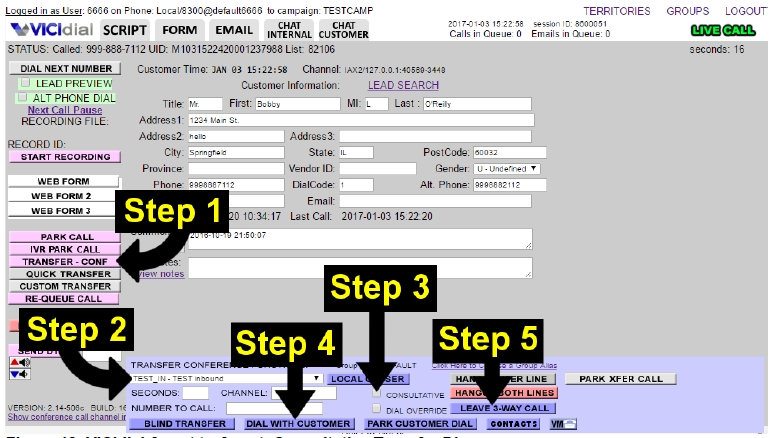
¶ Agent to Agent (Internal/Closer) Parked Transfer
This option should be used when the Agent wants to transfer or conference the call to another agent or Ingroup but wants to talk privately without the customer being on the line. Essentially puts the customer into a hold queue during the transfer or conference until agent wants to bring them back into the conference with all 3 parties.
- Click
TRANSFER-CONFERENCEbutton from left side menu - Select the proper Ingroup from drop down menu
- Click to select the
CONSULTATIVEbox - Click
PARK CUSTOMER DIALbutton from the bottom of the conference menu. This will park the customer's call and initiate the consultative transfer to the selected ingroup (or Agent). Introduce reason for call when the other end answers. - When you are ready to bring the customer back to the call so that all 3 parties can talk and hear each other, click
GRAB PARKED CALLbutton. (Note: This button was labeledPARK CALLbefore Agent selectedPARK CUSTOMER DIAL) - Click
LEAVE 3-WAY CALLbutton to leave the customer and the other party talking together, or use another hangup method as described above. Agent can then move on to finish and disposition their call or hang up
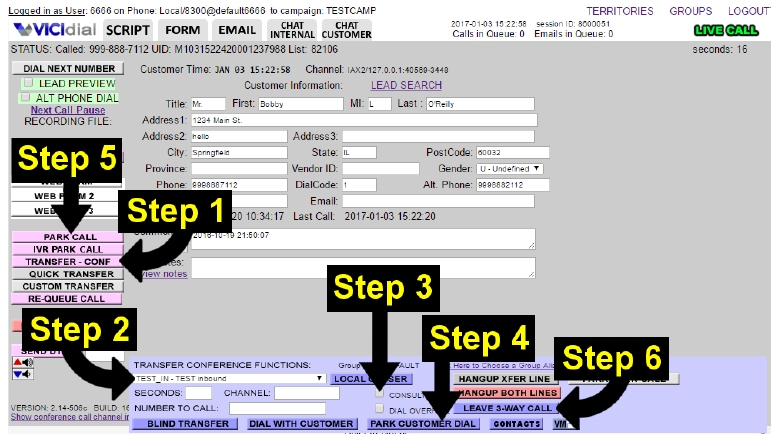
¶ Agent to Specific Agent (Agent Direct) Transfer
This option is a special type of Agent-to-Agent Transfer. It allows you to transfer (or queue) a call for only one specific agent. If you select an AGENTDIRECT entry from the Local Closer pull-down menu, an AGENTS link will appear to the right of the number to call field. You can click on this link to see a list of the available agents that you can send an AGENTDIRECT transfer to. Simply click on one to select it.
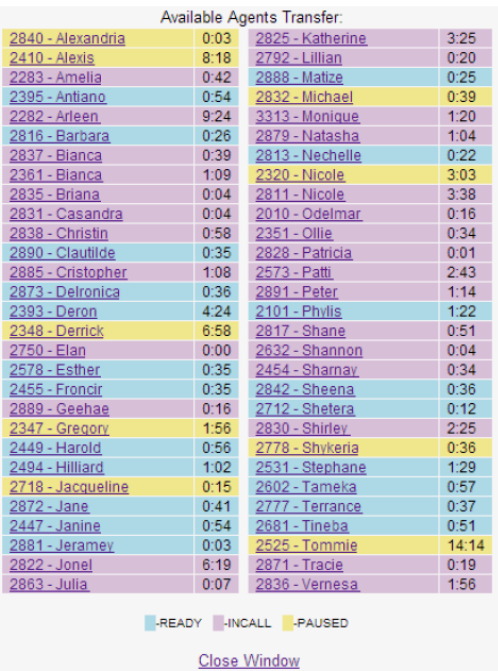
From here you can either select the CONSULTATIVE checkbox and click Dial with Customer for a Consultative Transfer, or click on the Local Closer button to send the call as a Blind Transfer. Both of these methods are described above.
NOTE: This option requires specific setup for your campaign and is not usually enabled by default.
¶ Agent to Outside Line (External) Blind Transfer
This option is for when the Agent wants to transfer the customer call to an outside line number to call (can also be used for PRESETS) instead of another Agent or Ingroup. This will end the agent's interaction with the customer, and send them to the Disposition screen.
- Click
TRANSFER-CONFERENCEbutton from left side menu - Either enter the phone number to dial in the
NUMBER TO CALLfield OR click thePRESETbutton and choose the preset number to dial. (NOTE: Agent should be sure that the number to call field has the correct number poplulated after this step)
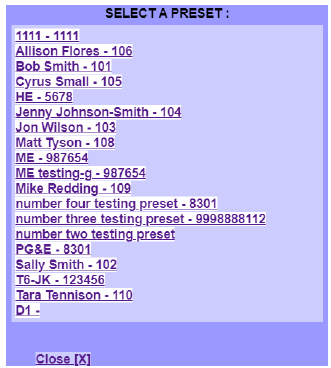
- Click the
BLIND TRANSFERbutton from the bottom portion of the transfer-conference menu
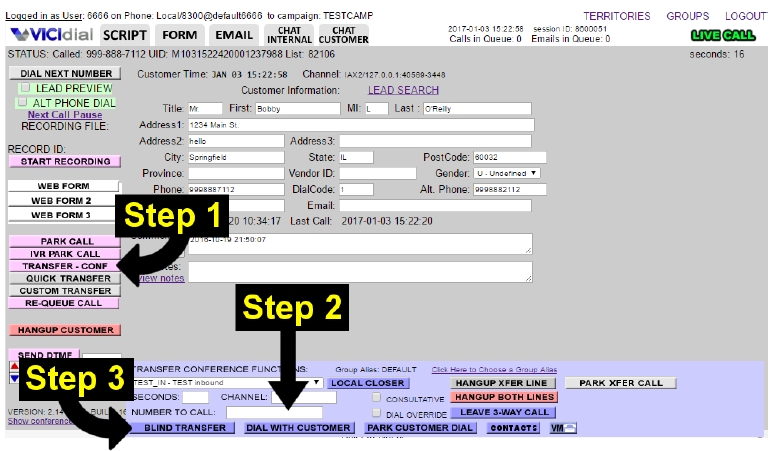
¶ Agent to Outside Line (External) Consultative Transfer
This option is when the Agent wants to transfer or conference the call to an outside line number to call (can also be used for PRESETS) instead of another Agent or Ingroup, where both the agent and customer are on the line together. The agent is able to talk with the customer during the process and while waiting for the other line to answer. Once the other end answers all 3 parties will be in the conference. This is considered a warm transfer where the transferring agent is able to introduce the customer to the outside line before leaving the call.
- Click
TRANSFER-CONFERENCEbutton from left side menu - Either enter the phone number to dial in the
NUMBER TO CALLfield OR click thePRESETbutton and choose the preset number to dial. (NOTE: Agent should be sure that the number to call field has the correct number poplulated after this step) - Press the
DIAL WITH CUSTOMERbutton - Click the “
LEAVE 3WAY CALLbutton to leave the customer and the third party talking together while you move on to disposition your call, or you can hang-up the call using one of the methods described above.
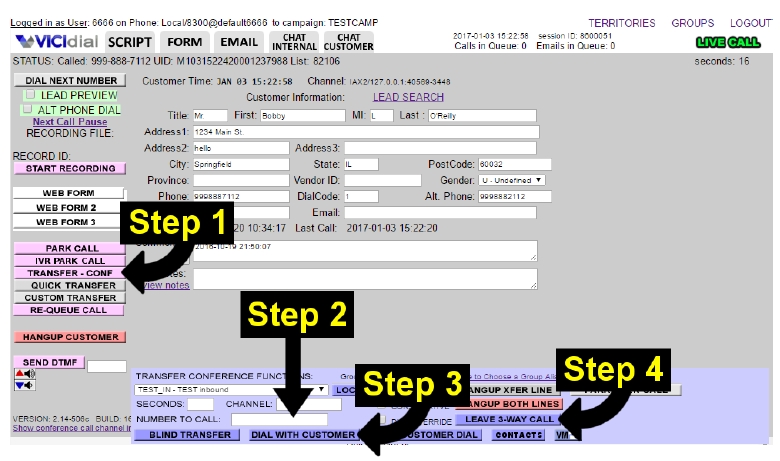
¶ Agent to Outside Line (External) Parked Transfer
This option should be used when the Agent wants to transfer or conference the call to an outside line but wants to talk privately without the customer being on the line. Essentially puts the customer into a hold queue during the transfer or conference until agent wants to bring them back into the conference with all 3 parties.
- Click
TRANSFER-CONFERENCEbutton from left side menu - Either enter the phone number to dial in the
NUMBER TO CALLfield OR click thePRESETbutton and choose the preset number to dial. (NOTE: Agent should be sure that the number to call field has the correct number poplulated after this step) - Press the
PARK CUSTOMER DIALbutton. The customer will immediately be put on hold (Park) while the dialer places the call. Once the call completes to the phone number, you can talk to the 3rd party as long as you wish. - You can bring the customer back by selecting the
GRAB PARKED CALLbutton (Note: This button was labeledPARK CALLbefore Agent selectedPARK CUSTOMER DIAL) - Click the
LEAVE 3WAY CALLbutton to leave the customer and the third party talking together while you move on to disposition your call, or you can hang-up the call using one of the methods described above.