¶ Overview
With the discontinuation of Skype, as well as a desire to host as much as possible ourselves instead of relying on external services, Dial Fusion has made the decision to use Nextcloud to handle account documents and support chats. In addition to being used with our clients, it's also the internal collaboration platform that the Dial Fusion team uses for their daily job responsibilites.
¶ Access the System
You can access Nextcloud by clicking the Support Chat & Account Docs link in the top of the Client Area, or directly by clicking here. You'll be redirected to Unified Login to complete the sign-in process.
¶ Navigating the System
¶ Dashboard
Upon logging in, you'll be greeted with a dashboard. By default, this will show recommended files that you may need, as well as a list of your Talk conversations. Feel free to customize this to your liking.
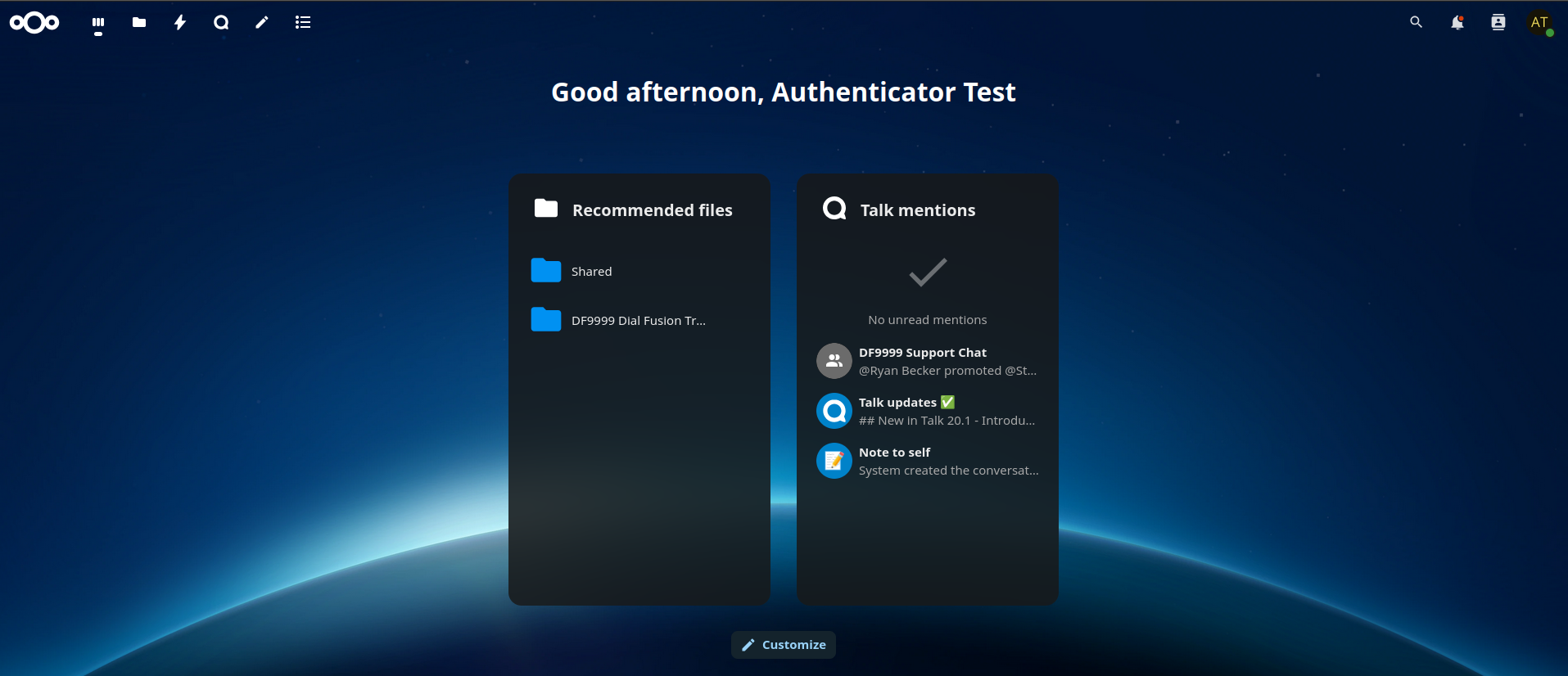
¶ Navigation Bar
At the top of the screen is the navigation bar. The first icon with the three circles is the Nextcloud logo. Clicking this button will always return you to the Dashboard screen. Next is the Dashboard button, which will do the same thing as clicking the Nextcloud logo. The folder icon will take you to your Files, which is where your account docs are located. Next is Activity which will show you anything going on in the system pertaining to your account. Finally is the Talk icon. This is what you'll use to access your support chat (Skype replacement). The remaining two icons are not commonly used.
¶ Account Docs
Click the folder icon in the navigation bar to load your files. Click either Shares on the left or the Shared folder in the middle of the screen. Once you do that, you'll see your account folder. Inside the account folder will be things like your User Roster, Service Agreement, and any other documents you may have provided during your onboarding such as CDR exports.
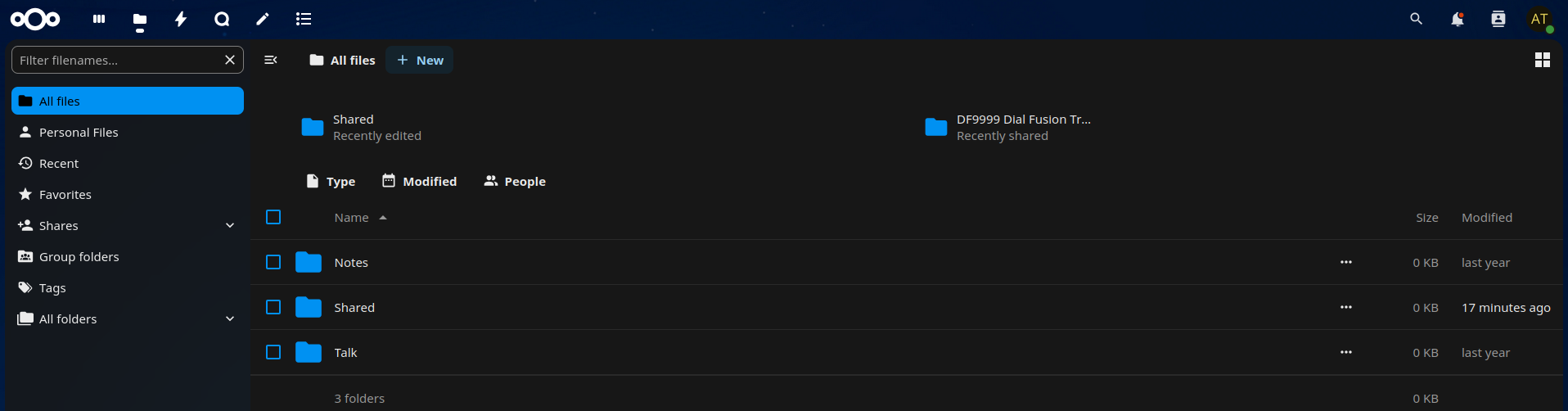
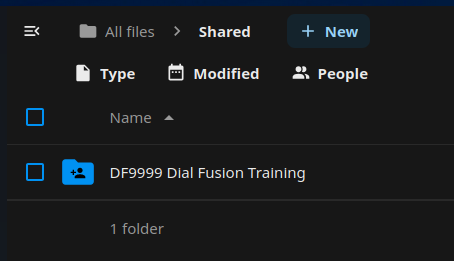
¶ Support Chat
Click the "chat bubble" (fourth) icon to load Talk. Then, click the chat beginning with DFXXXX or OVXXXX. You'll have access to communicate with the support team directly from this chat.
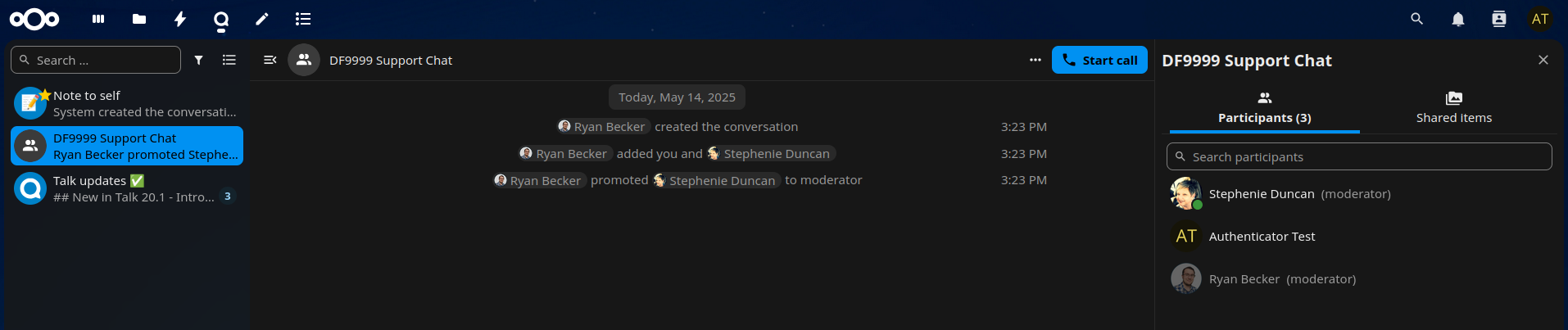
¶ Sharing Access
There are two ways to share access to your account documents and support chat. The easiest way is to add an Authorized User to your billing system account. Keep in mind that in this method, all actions performed by that user appear to come from the main account holder. This means that multiple people may be talking in the support chat all under one username.
Alternatively, you can use sharing links for your documents and chat. To share access to your documents, click the Shared link on your folder. The sharing sidebar will open. You can either enable access to anyone with a link, or you can enter an email address of someone you wish to share the folder with. They will receive a link to access the document. They must use this link to access the document in the future, they will not be allowed to log into the system to view it. They will also not be able to view your support chat that way.
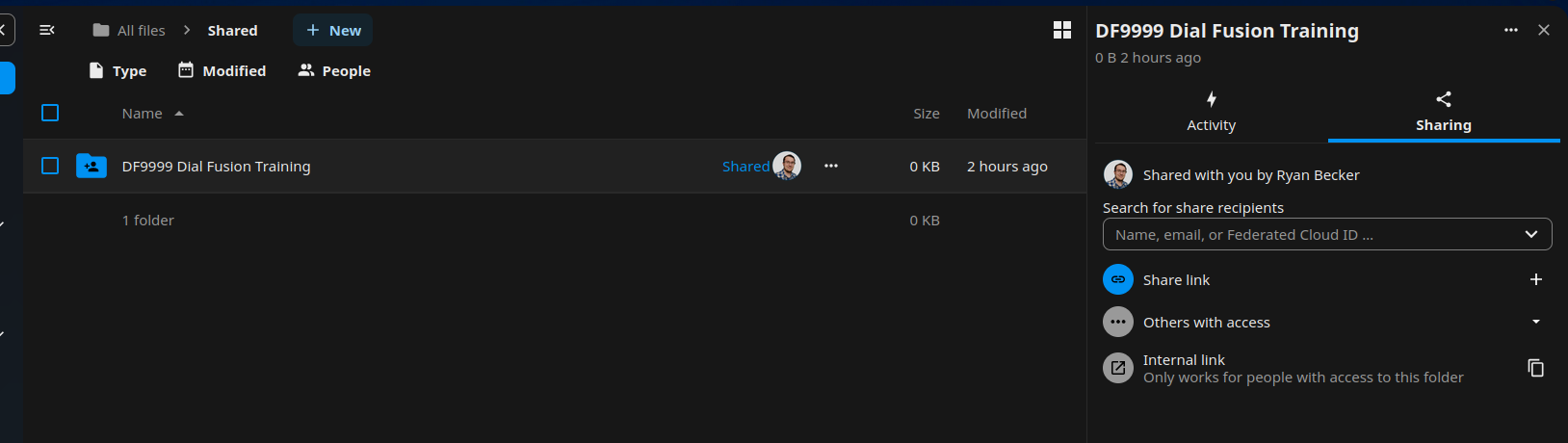
To enable sharing for your support chat, ask a Dial Fusion team member as this setting must be enabled by them.
¶ Mobile Access
To access your documents and chat from your phone, you can download the Nextcloud and Nextcloud Talk apps from your respective App Store. For the Server URL, you'll enter cloud.dial-fusion.com. You'll get a modified version of Unified Login, and you'll need to follow the standard procedure to log in.